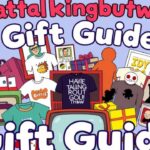Microsoft Lync, now known as Skype for Business, is a robust communication platform used by businesses worldwide. Lync conferencing provides a variety of tools to connect employees, teams, and clients, enabling effective collaboration through audio, video, and web conferencing.
To fully leverage these capabilities, understanding the core features and knowing how to modify them is crucial. This guide focuses on enhancing Microsoft Lync conference features, offering detailed steps on customization, policy changes, security enhancements, and user experience optimization.
Understanding Lync Conferencing Capabilities
Microsoft Lync conferencing allows users to conduct online meetings, webinars, and voice or video calls with multiple participants. The primary capabilities of Lync conferencing include:
- Audio and Video Calls: Lync provides high-quality audio and video calls to enhance communication among teams. It integrates seamlessly with Skype for global reach and real-time interactions.
- Web and Screen Sharing: Users can share their screens or documents with participants, fostering real-time collaboration.
- Instant Messaging: Lync’s instant messaging feature allows quick and efficient communication among meeting participants.
- Presence Integration: Lync shows user availability status, so participants can quickly identify when someone is free to talk.
Read This Blog; Immediate X2 ProAir: The Smart Choice for Superior Air Quality
Key Areas for Lync Conference Modifications
To enhance Lync conferencing, you must focus on several key areas for modification:
- Conference Policies: Control who can schedule, join, and participate in conferences.
- Audio/Video Configurations: Customize audio and video settings to optimize quality and connectivity.
- Security Settings: Ensure the conference environment is secure and compliant with organizational policies.
- Regional Settings: Manage dial-in access and regional preferences to accommodate global users.
- User Experience Enhancements: Implement customizations to improve the ease of use for attendees.
Customizing Conference Policies
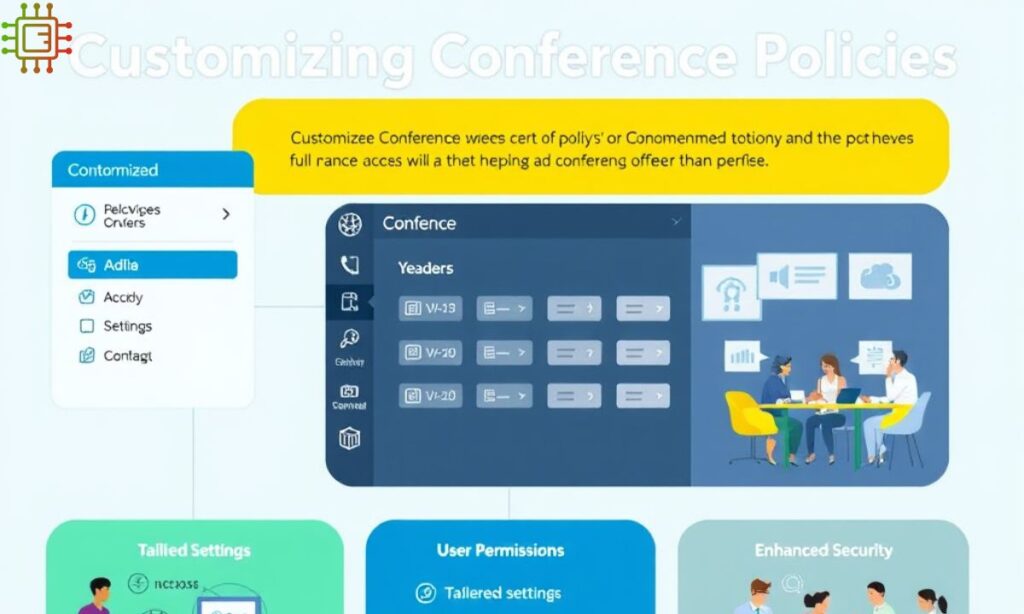
Conference policies determine the permissions and access rights for users in Lync conferences. these.
policies allow administrators to manage features such as attendee roles, recording permissions, and external access.
Common Policy Modifications
Here are some common policy modifications for Lync conferences:
- Scheduling Permissions: Administrators can specify who has the right to schedule meetings. For instance, only managers or specific departments can be given this privilege.
- Audio/Video Preferences: Audio and video settings can be adjusted to control whether participants can use cameras or microphones.
- External Access: You can allow or block external participants from joining Lync meetings, increasing control over conference privacy.
Security and Compliance Enhancements
Security and compliance are top priorities for any organization. Lync conferencing offers several features that can be customized to improve security.
Essential Security Mods
Here are some security modifications for Lync conferencing:
- Encryption: Enable end-to-end encryption for calls and meetings to secure communications against eavesdropping.
- Authentication Methods: Configure multi-factor authentication to ensure only authorized users can join a conference.
- Access Control: Control who can join meetings by setting up restrictions based on roles or domains.
Audio and Video Configuration Customizations
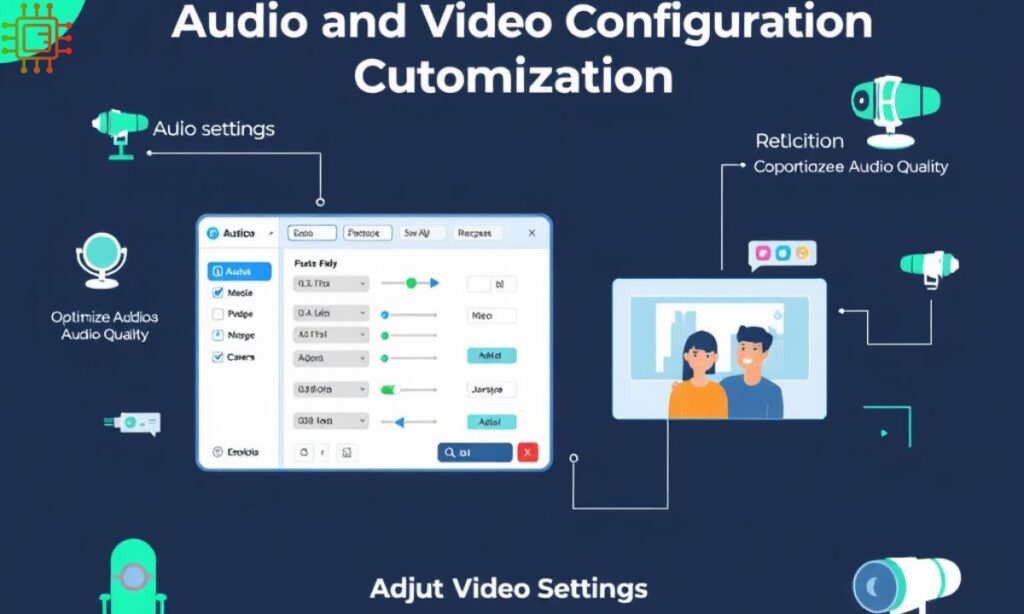
To improve the quality of audio and video during Lync conferences, administrators can tweak several settings. Here are some of the key configurations:
- Audio Quality: Adjust the audio bitrate to ensure optimal sound quality, depending on the network’s bandwidth.
- Video Resolution: Set video resolution preferences to match the available bandwidth, enhancing the user experience during video calls.
- Camera Settings: You can configure camera settings to automatically adjust lighting and focus, ensuring clear video during meetings.
Dial-In Conferencing and Regional Settings
Dial-in conferencing is a crucial feature for organizations with global users. Lync allows administrators to customize regional settings for participants calling into the conference.
Key Customizations
- Regional Access Numbers: Configure local dial-in numbers for different regions, allowing users from various locations to join meetings without international charges.
- Time Zone Settings: Adjust time zone preferences to ensure that meeting times are accurately displayed for global participants.
- Languages: Set regional language preferences to ensure that dial-in prompts and meeting notifications are displayed in the appropriate language.
Read This Blog; Immediate 2000 ProAir: Revolutionizing Indoor Air Purification for Healthier Living
Leveraging Advanced PowerShell Commands
PowerShell commands allow administrators to make advanced customizations to Lync conferencing.
These commands provide more granular control over Lync’s features and settings. Here are some sample PowerShell commands that can enhance Lync conferences:
Sample PowerShell Commands
- Set-CsConferencePolicy: Modify conference policies, such as enabling or disabling features like screen sharing or video.
- Get-CsDialInConferencing: Retrieve information on dial-in conferencing settings, including regions and access numbers.
- Set-CsExternalAccessPolicy: Manage external access settings, allowing or blocking external participants from joining meetings.
Enhancing the User Experience with Lync Conference Modifications
The user experience during Lync conferences can be significantly enhanced through several modifications. These adjustments make the platform more intuitive and streamlined for participants.
Enhancements for User Experience
- Custom Meeting Invitations: Customize meeting invites to include relevant information, such as dial-in numbers and meeting links.
- Branding: Incorporate company logos and branding elements into the Lync interface to create a cohesive experience for internal and external users.
- Meeting Options: Enable features like auto-muting participants upon entry or defaulting to a video-only meeting to streamline user experiences.
Testing and Monitoring Conference Modifications
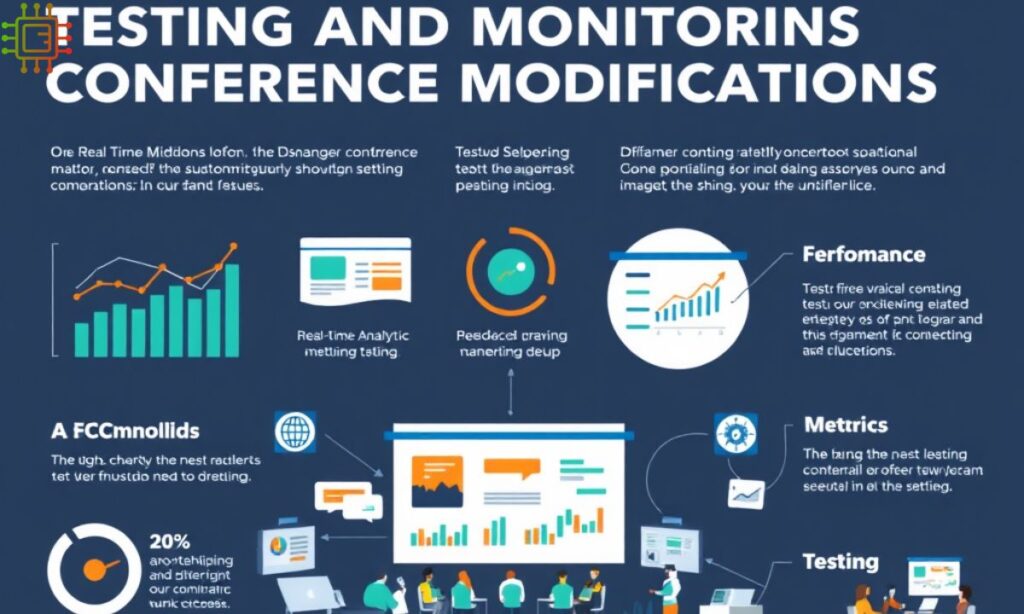
Testing and monitoring are essential steps after implementing modifications. They ensure that the changes made are functioning correctly and that the user experience is not disrupted.
Suggested Testing Steps
- Test Audio and Video Quality: Before hosting a live conference, test audio and video settings to ensure the best possible quality for all users.
- Monitor Security Features: Test security features such as encryption and authentication to confirm that they are properly configured.
- Check Regional Dial-In Numbers: Verify that dial-in numbers are working correctly in each region.
Frequently Asked Questions
How do I modify conference policies in Lync?
To modify conference policies, use the Set-CsConferencePolicy cmdlet in PowerShell. This allows you to adjust permissions
Can I allow external users to join Lync conferences?
Yes, you can enable external access for Lync conferences by modifying the ExternalAccessPolicy using PowerShell.
How can I enhance security for Lync conferences?
Security can be enhanced by enabling encryption, configuring multi-factor authentication, and controlling access with roles.
What should I do to test conference settings?
Test all key settings, including audio, video, dial-in access, and security features, to ensure they are working properly before a live conference.
Conclusion
Lync conferencing offers a powerful platform for business communication, but its full potential is realized only when you implement the right customizations. From adjusting conference policies and audio/video settings to enhancing security and user experience,
There are many ways to tailor the platform to your organization’s needs.By leveraging tools like PowerShell commands and focusing on security and regional settings, businesses can create a seamless, secure, and efficient conferencing environment.

John Doe is a passionate writer and blogger with over 10 years of experience in the tech industry. He specializes in web development, programming, and digital marketing.